I installed Calibre back when it was recommended by Wil Wheaton on his blog, and I found I didn't use it at all. The file structure was strange, and I only had a few ebooks to put into it. I didn't realize it had a viewer, and in short the usefulness of it seemed extremely limited.
But now I have a Kindle, and I suddenly understand why Calibre is so well-loved by the literati of the ebook crowd. Yes, the file structure is odd, but that's because the program is looking at the files as books, not as files. And it can be hard to get it to work if you aren't technically competent, as the manual isn't written for the average user. That's due to it being written by a computer engineer for computer techies. But more people are going to be using it in the future, so I thought I'd start to work on writing up some of the tricks of using Calibre so I can remember what I did, and other people might be able to benefit from my experiences as well.
Today's first trick: downloading and installing Calibre.
Ok, not much of a trick. If you've done any installation at all, you know already what to do. The Calibre downloads are available for lots of different operating systems, and I've installed it on both Windows XP and Ubuntu myself. At the moment, I'm mostly using my Windows install, so my tricks will be written with that in mind.
Now, when you install it, Calibre will create a library, and THAT is a very key point. I have several libraries for my books. I have a main library that is actually located in my Dropbox and holds only the stuff I'm currently working with. On my external drive I've put several libraries that have my archives, my backups, and some other stuff. I'll get into those more in the future. But the location of the library is important, if only because later in my tricks I'm planning on explaining how I made a bunch of different libraries and why.
In any case, once you've installed Calibre, you'll want to know what to do with it. Well, the best thing is to watch the video tutorials, as those will give you a good start on figuring out the program, and introduce you to Kovid, who is the guy who built this fantastic system and is giving it away for free (though donations are accepted). The tutorials use an older version of Calibre, but still manage to give a good idea of how it works.
I'm tempted to leave it at that, because if you watch the tutorials you will probably be able to figure out the rest without difficulty, but I know that most people won't bother with the tutorials. So here's some of the basics: Use the "Add books" button to add books to Calibre. It copies the books from whatever location you get them from into it's own file structure. The original is left alone. Once in Calibre, you can edit just about everything that has to do with the file by clicking the "Edit metadata" button, or right-clicking on a book title and selecting "Edit metadata".
The metadata is actually where the magic of Calibre sorting comes in, as you can sort on just about every field in the metadata, and you can add your own custom fields and sort on those as well. For instance, I like knowing where I got an ebook from, so I added a field called "Source" in which I put where I bought it, or if I got it from Gutenberg or another free site. Adding a custom field is simple, you go to "Preferences", then "Add your own columns". The lookup name must be one word and lowercase, otherwise you can play with the settings and come up with what you want. Other fields I added include a boolean (yes/no) column for whether or not I've read the book, whether or not I've reviewed it, and in my Dropbox library I have a column to indicate if I've backed it up to my external drive.
Well, I'm going to write more on this topic, but at the moment I think that's enough to get someone started on the program. If you have any favorite Calibre tricks you'd like to share with me, feel free to post about them in the comments. I'll be covering Calibre news and blog recipes, how to get a series title to show up as part of the title when you upload to Kindle, and using multiple libraries while still having a nightly news download in future installments.
Saturday, February 12, 2011
Kindle and Calibre
Subscribe to:
Post Comments (Atom)
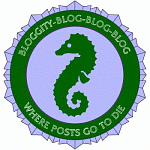
8 comments:
Yeah, I really like Calibre too. One of the issues that has been bothering me is that I originally uploaded several Gutenberg and Baen books onto my Kindle before I really understood the program and I have since corrected the names of the books and the authors. I have set the tool to update metadata information but it isn't doing it. I know that I can delete the files on the Kindle and re-add them but I'd like to avoid that because then I would have to re-add them to the various collections that they are in. Any ideas sis?
I haven't got a clue how to make Calibre update information on the Kindle without replacing the file. I have, on occasion, simply uploaded an updated file to the Kindle and had it replace the old one. But the K1 doesn't have collections, so I have no idea how that would work on your Kindle. And it only seems to work if Calibre still acknowledges that the file is on the Kindle as well as in Calibre. Sometimes I change a file enough that Calibre doesn't recognize what's on the Kindle as the same thing.
Yeah, I could get around to fixing it but I haven't had the inclination and was hoping that you might know the solution. I forgot you are using a K1.
Thanks for your blog, Tegan. I have recently d/led Calibre and really want it to help me edit metadata and help me keep track of my books. Your idea about the booleen yes/no "read" column sounds great. I'll have to explore more how to do that.
I have a question about editing. After editing metadata, and I want to send the book to kindle, if the unedited book is already in the Kindle, will the new edited file override the old one? Or would I first have to delete or remove the book from the device first.(sorry, I'm such a techno noob)
C.M. I've always deleted the file on the Kindle first, but I think it would replace the file on the Kindle as long as it still recognizes it as the same file.
Thanks, Tegan. Because of a family obligation, I wasn't able to pull up the program tonight---But tomorrow, I plan to start customizing the library storage functions and edit a few books to get the feel of the program.
And I'll be sure to check your blog often. :)
It doesn't replace the file. It uploads a new "copy" of the book. So if you delete it, know what collection or collections you have it in because you will have to redo that work.
I wish there was a way to upload the series and the associated number. Even though those fields exist, they won't upload to the Kindle(3). I keep hoping.
Ah, thanks Anon. There is a way to upload the series and associated number as part of the title. I'm going to cover that in my next installment, I think. As soon as I get around to writing it. It was a trick I learned on the Kindle Forum at Amazon.com and I love it.
If you can't wait for my explanation, the original thread is here.
Post a Comment